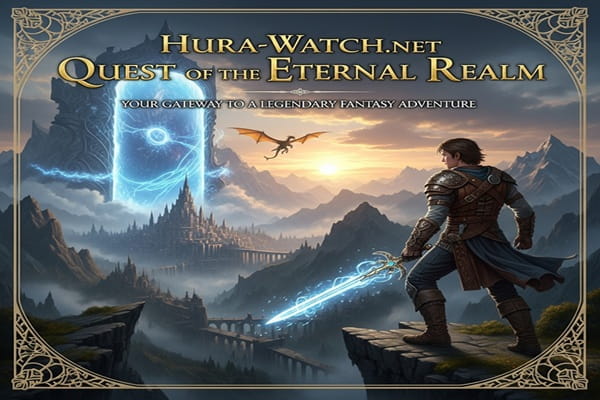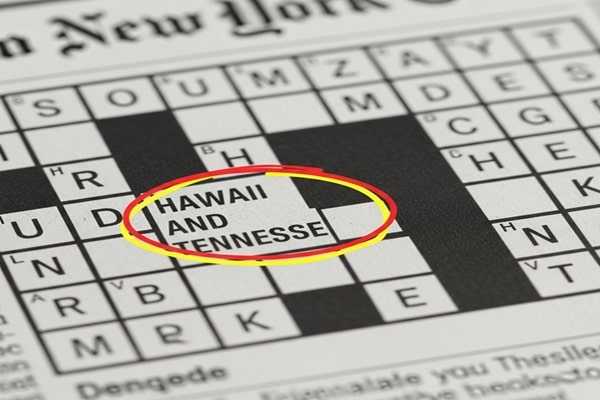Manual Settings HSSGameStick: A Complete Guide to Manual Settings and Performance Tuning
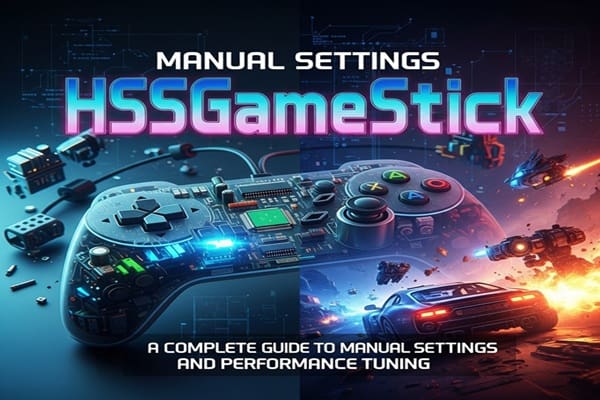
If you’re into retro gaming or just love diving into childhood classics, chances are you’ve come across the HSSGameStick. This plug-and-play console is packed with thousands of nostalgic games, making it a favorite among casual and hardcore gamers alike.
But here’s something most people miss—the manual settings. That’s where the real power lies. From boosting performance and improving graphics to customizing controls, it’s all in the settings.
This guide walks you through everything step by step, making sure you get the best out of your HSSGameStick, whether you’re a gaming veteran or just getting started.
What is the HSSGameStick
The HSSGameStick is like having your own personal arcade. It’s a small device that plugs into your TV’s HDMI port and comes preloaded with thousands of retro games. You’ll find titles from classic consoles like:
-
NES
-
SNES
-
Sega Genesis
-
Game Boy Advance
-
PlayStation 1 and many more
It usually comes with wireless controllers and an easy-to-use interface. But the real game-changer? The manual settings that let you personalize everything.
How to Access Manual Settings on the HSSGameStick
Before tweaking anything, you need to get into the settings menu. Here’s how:
-
Plug the GameStick into your TV and power it on.
-
Use the controller to navigate to the Settings on the main menu.
-
Enter the Manual Settings section to access options for display, sound, controls, and system performance.
Display Settings Make Your Games Look Better
Tired of stretched screens or laggy visuals? These display settings can help:
Resolution
Choose from 720p, 1080p, or 4K.
1080p works great for most setups, while 4K is perfect if your TV supports it.
Aspect Ratio
-
4:3 keeps the classic retro look.
-
16:9 fills modern screens better.
Overscan and Underscan
Fix any black bars or cut-off edges by adjusting this setting.
Brightness and Contrast
Tweak it to suit your room’s lighting. Boost contrast for pixel-rich games for a sharper look.
Audio Settings Enhance Your Sound Experience
Great sound makes all the difference, especially when you’re reliving classic boss fights or epic background music.
Volume
Adjust the master volume directly in the menu—no need for your TV remote.
Output Source
Switch between HDMI and Bluetooth output. Use Bluetooth for headphones or external speakers.
Equalizer
Balance bass, mids, and treble to match the style of your game. Deeper bass works great for action games, while clear mids are best for story-driven ones.
Also Read : CK2 How To’s Gaming Guides Benjamin Pearce: Mastering Crusader Kings II
Controller Settings Customize Your Gameplay
Not every game is best played the same way. Here’s how to make your controller fit your playstyle:
Button Mapping
Remap buttons for comfort or competitive edge.
Joystick Sensitivity
Fine-tune the stick response for different types of games—more responsive for action games, slower for puzzles.
Vibration Feedback
Toggle this on or off depending on whether you like the extra immersion or prefer a quieter controller.
Turbo Mode
Enable automatic rapid pressing for arcade games or shooters where speed matters.
System Settings Keep Your Console Running Smoothly
This section is less flashy but just as important.
Firmware Updates
Keep your system up to date to get new features and performance improvements.
Language Settings
Change your system language for a better navigation experience.
Power Management
Set auto-sleep timers or auto-off intervals to save energy.
Factory Reset
Reset everything to default if needed.
Storage Management
Check your internal memory and add external USB drives if you’re running out of space.
Advanced Settings for Power Users
For gamers who want more control, the advanced menu has some powerful features.
Emulation Settings
Customize settings based on the game system you’re playing. Helps fix bugs and improve performance.
Shader Options
Add CRT filters or scanline effects to give your games that classic TV look.
Save State Management
Save your progress at any moment. Useful for games without built-in save features.
Background Processes
Disable unnecessary functions running in the background to free up resources.
Optimization Tips You Shouldn’t Miss
If you want to get the most out of your GameStick, try these tips:
-
Use an external USB stick to expand storage.
-
Create different controller profiles for different genres.
-
Turn off vibration during long play sessions to conserve battery.
-
Check for firmware updates regularly.
-
Adjust sound settings by game type for the best audio experience.
Troubleshooting Common Issues
Even great devices have their glitches. Here’s how to fix the most common ones.
Game Not Loading
-
Make sure the ROM is compatible.
-
Try reinstalling or updating firmware.
Controller Keeps Disconnecting
-
Replace or recharge batteries.
-
Reconnect the controller or reduce interference.
No Sound
-
Check your audio output settings.
-
Try using a different HDMI cable.
Screen Looks Weird
-
Adjust resolution and aspect ratio.
-
Use overscan settings to fix any display cutoffs.
Final Thoughts Maximize Your HSSGameStick Experience
The HSSGameStick is more than just a plug-and-play gaming gadget—it’s a fully customizable retro gaming powerhouse. When you dig into the manual settings, you unlock new levels of control and performance.
From visuals and sound to gameplay and system performance, every little tweak can make a big difference. So don’t be afraid to explore those settings menus—you might just find your new favorite setup.